Apple Mail for iPhone
How to set up your Apple Mail email on your iPhone.
Set up steps for Apple Mail emails on iPhone
Step 1
Open up ‘Settings’ on your iPhone and find the ‘Mail’ app

Step 2
Click ‘Accounts’

Step 3
Click ‘Add Account’

Step 4
Click ‘Other’
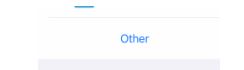
Step 5
Click ‘Add Mail Account’
![]()
Step 6
Enter your name, email address, email password and a description for the email
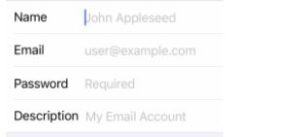
Step 7
Under ‘INCOMING MAIL SERVER’, add your incoming server, email address and email password.
Under ‘OUTGOING MAIL SERVER’, add your outgoing server, email address and email password
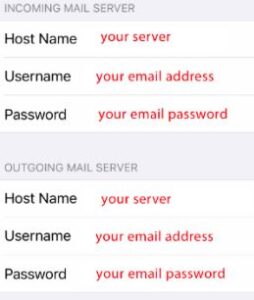
Step 8
Click ‘Save’
![]()
Settings Help
For this set up you will need to know your IMAP and SMTP servers/hostnames and port numbers. For information on where to find these details, please check out our FAQ or contact your email provider and ask for these details.