Outlook For Desktop
How to set up your outlook email on your laptop or desktop computer.
Outlook Email Set Up Steps:
Step 1
Open the Outlook app and click ‘File
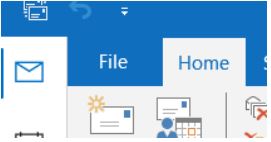
Step 2
Click ‘Add Account’

Step 3
Enter your email and tick ‘Let me set up my account manually’
Step 4
Select ‘IMAP’
Step 5
Enter your password and click ‘Done’
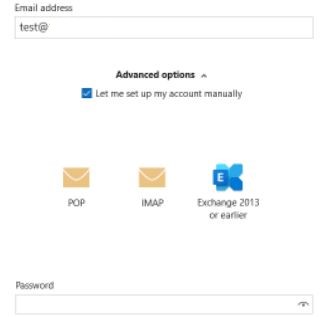
Different Outlook Versions
Your Outlook setup may be slightly different dependent on which version of Outlook you are using.
Whichever version of Outlook you are using, you will need to manually set up the account as an IMAP account.

Outlook FAQs
Read frequently asked questions about outlook emails below.
On the View tab, select View settings > Accounts > Email accounts.
Find the account you want to set as the primary account, and select Manage.
Then, select Set as primary account.
On the View tab, select View settings > Accounts > Email accounts.
Find the account you want to delete, and select Manage.
Select ‘Remove’ to remove this account from Outlook.
Note: This won’t delete the email account, it will just remove the account from outlook.