Outlook for Android
How to set up your IMAP email in Outlook on your Android phone.
Set up steps for IMAP emails in Outlook on Android devices
Step 1
Open the Outlook app and click the home button in the top left
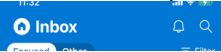
Step 2
Click the cog in the bottom left hand side
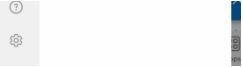
Step 3
Click ‘Add Email Account’
![]()
Step 4
Click ‘Add Email Account’ again
![]()
Step 5
Enter your email address and click ‘Continue’.
Step 6
When asked to select an email provider, choose IMAP or POP3.
Step 7
Enter your email password and display name, then toggle ‘ADVANCED SETTINGS’
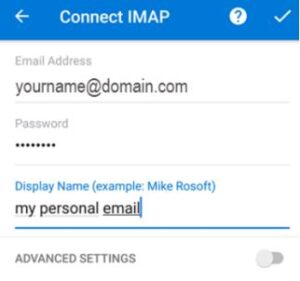
Step 8
Enter your Incoming server into ‘IMAP Host Name’, your email address into ‘IMAP Username’ and
email password into ‘IMAP Password’.
Enter your Outgoing server into ‘SMTP Host name, your email address into ‘SMTP Username’ and
email password into ‘SMTP Password’
Find Out More About Outlook Emails
If you need more information about setting up your IMAP emails or how to get your server, hostname or port settings, please view out FAQ page below.