Outlook For iPhone
How to set up your outlook email on your iPhone.
Set up steps for Outlook emails on iPhone
Step 1
Open the Outlook app and click the home button in the top left
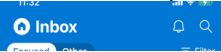
Step 2
Click the settings cog in the bottom left hand side
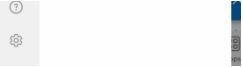
Step 3
Click ‘Add Email Account’
![]()
Step 4
Click ‘Add Email Account’ again
![]()
Step 5
Enter your email address and click ‘Add Account’
Step 6
Fill in the details as follows: In ‘IMAP Hostname’ enter your incoming server and check the port is correct. In ‘IMAP Username’ enter your email address and ‘IMAP Password’ enter your email password. In ‘SMTP Hostname’ enter your outgoing server. In ‘SMTP Username’ enter your email and ‘SMTP Password’ enter your email address password.
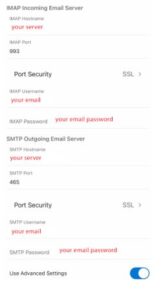
If you don’t know your settings for the above, check our FAQ for help.
Settings Help
For this set up you will need to know your IMAP and SMTP servers/hostnames and port numbers. For information on where to find these details, please check out our FAQ or contact your email provider and ask for these details.